In this article, we’ll give you some clues on how to download WhatsApp messages and chat history.
It may be useful on a lot of occasions, for instance, if you’re leaving the app and changing to another instant messenger, or if you’re just updating to another phone and willing to keep track of your chat history.
WhatsApp is the leader when it comes to communication apps with more than 2 million global users by 2021. A figure that is quickly rising day by day.
Since it was released, in 2009, it has been experiencing outstanding growth and has now taken over the communication space.
This messenger runs on Android and iOS mobile devices. Besides, you can also access it from your computer.
There is a convenient web version of the messenger that you can access on your PC as long as your phone remains connected to the network while you’re using the app.
Table of Contents
How to download WhatsApp messages and chat history
To a lot of us, for personal or professional purposes, it is important to keep a track of our chat history. WhatsApp lets you do it in a very simple and straightforward way.
When you get yourself a new phone you’ll start with a clean WhatsApp installation.
If you’re willing to get your old messages to your new phone, it is just a matter of backing up all conversations so you can restore them later on your new device.
Also, for some, it may be relevant for privacy reasons to delete chat history from time to time and backing up everything before ensures the conversation logging can be saved elsewhere and restored in the future.
Backup all conversations
To back up all of your conversations (group and individual) to a file, follow the procedure below:
- Open WhatsApp messenger on your smart device;
- Click the “three-dot menu” in the top-right corner and go to “Settings”;
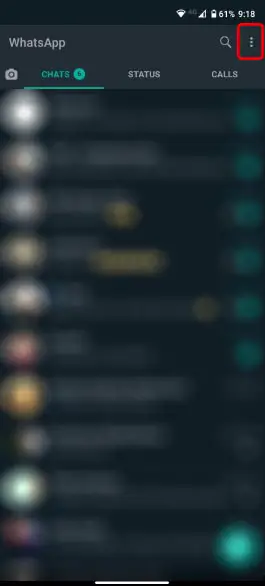
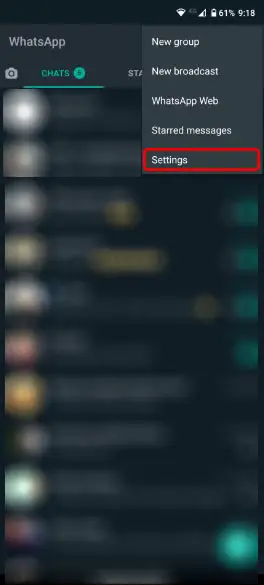
- Next, access “Chats” and choose “Chat backup”;
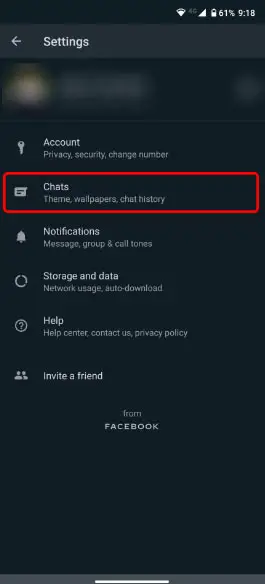
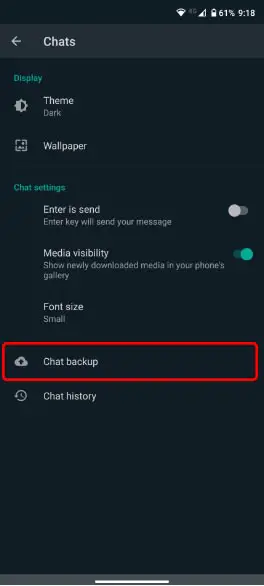
- Tap “Backup”.
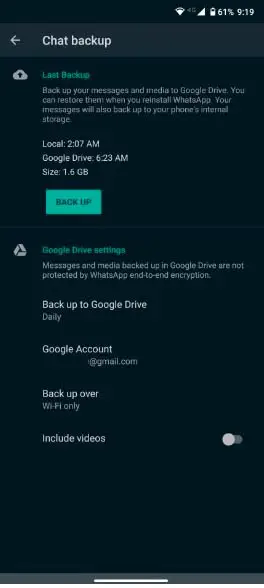
This will save a backup copy of all your WhatsApp messages in your Google Drive account.
Later on, you can restore the file and load its contents, having back all your conversations at the date you’ve backed it up.
It is a particularly useful method if you’re migrating to a new phone and you’re willing to keep all of your chat histories.
Exporting a conversation
You can use this resource to export the chat history of an individual or group chat. Take a look at the following procedure:
- Open WhatsApp messenger on your smart device;
- Click the “three-dot menu” in the top-right corner and go to “Settings”;
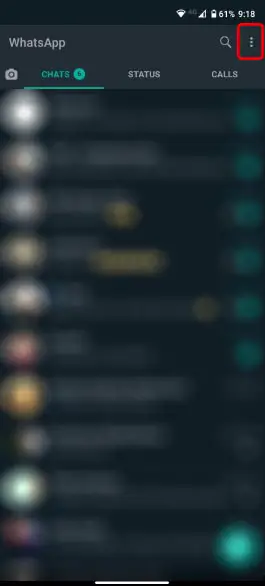
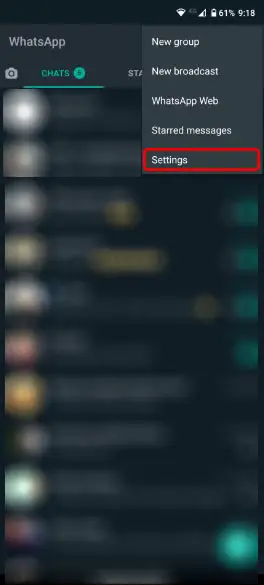
- Next, access “Chats” and choose “Chat history”;
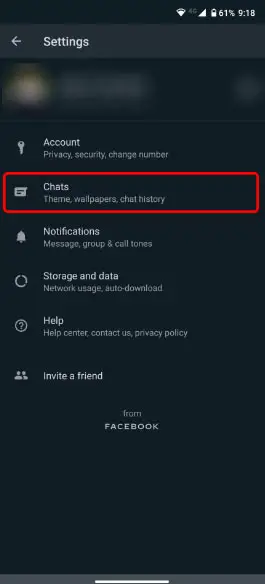
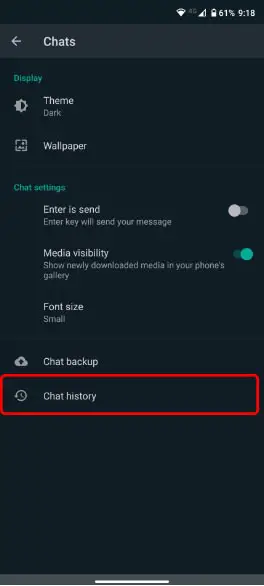
- Tap “Export chat” and you’ll be redirected to a list with all your recent conversations;

- Pick up a chat, it can be an individual or a group chat;

- Then, you’ll be asked if you also want to export the files you have sent and received from the selected contact or group. Select according to your preference;
- To conclude the process, you’ll be given the option to export the conversation using your preferred method: Bluetooth, email, Google Drive, save as a file, etc.
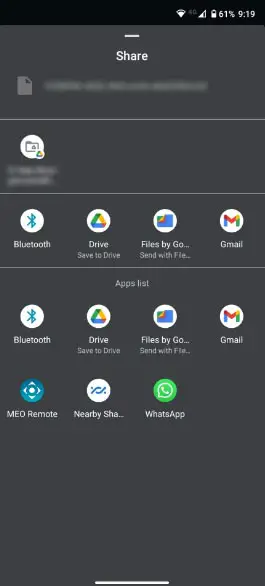
Note: If you chose to include to also export the media files you’ve exchanged, keep in mind that only the most recent ones will be included. You can export up to 10.000 messages including media files, or up to 40.000 without media files.
Using third-party apps
You can also use third-party software for this purpose. CopyTrans Contacts is one of the most relevant. It lets you perform a lot of other actions like exporting WhatsApp chats to your PC, including photos, videos voice messages, gifs, etc.
Wrap Up
The importance of keeping a record of our conversations was not forgotten. And so, WhatsApp developers have thought about it and included that feature natively with the app.
Although, if you’re after some more advanced capabilities, you can also try third-party software offering a bigger array of extended features.
Now that you know how to download WhatsApp chat history, you won’t ever lose those important conversation records ever again!
Check out some of our other awesome articles:

