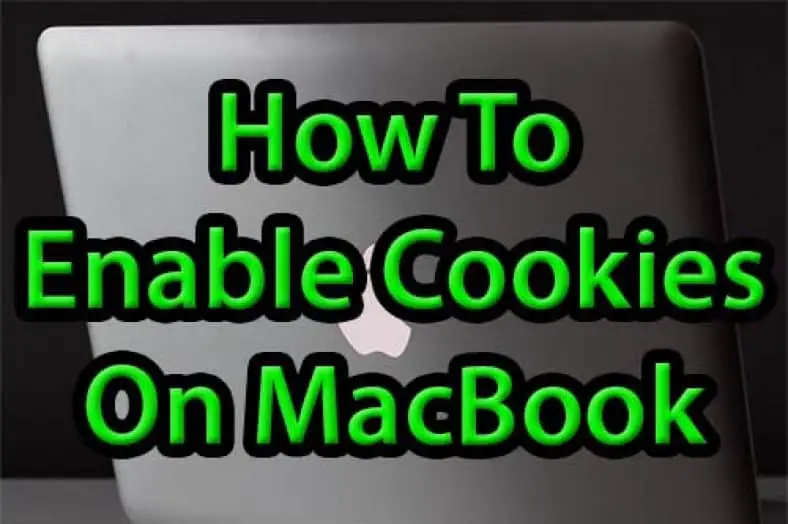Do you need to know how to enable cookies on a MacBook Pro? Keep reading and learn how!
If you’re unfamiliar with the term “cookies”, let me provide a brief non-technical explanation. Cookies are small piece of information that is sent from a website you’re surfing to be stored on your PC. It’s sent through a web browser while the user is browsing.
If you are you wondering how to do it on a MacBook Air, this article also applies to your situation.
You do it the same way both in a MacBook Air or MacBook Pro. Let’s take a look at it, step by step.
Table of Contents
How To Enable Cookies On A MacBook Pro or Air
Here are the direct steps that make it clear how to enable cookies on a MacBook Air or MacBook Pro. As I mentioned before, the same instructions apply if you want to enable cookies on your MacBook Pro:
- To enable cookies on your MacBook’s browser, you need to make sure your browser Safari is opened;
- On the top-left corner, you will see Safari on the right of the Apple logo;
- Next, in the drop-down menu of Safari, you will see the Preferences option;
- Open Preferences and click on the Privacy option (seventh from the left);
- Now you will see the option of Cookies and website data;
- Next to Cookies and website data, there are four options;
- Choose one according to your preference.
Here’s a brief description of what these options mean:
- Always block: this means blocking all cookies which include third-party cookies (from advertisers). Safari won’t allow any cookies to be stored, however, you will probably face problems with some websites (you won’t be able to log in)
- Allow from current website only: only cookies from the website you are visiting right now will be allowed in Safari
- Allow from websites I visit: Safari will allow all cookies from the website you are visiting and only allow cookies from third-party sites if you have also specifically been to that website before.
- Always allow: Safari will allow all cookies to be set. Whether it’s from websites you are visiting or from any third parties. They might have plugins or trackers on those websites.
I personally suggest accepting first-party cookies and blocking third-party cookies if you’re confused about the options.
The most important concern of using first-party cookies is user privacy. On the contrary, first-party cookies are quite safe and they add value to the user experience. They are resistant to blocking, unlike their third-party counterparts.
Remember, Safari blocks third-party cookies by default.
Now let’s get back to the Cookies.
Why do we need Cookies?
Cookies allow websites to remember that you’ve visited the site before. They also grant to store your personal preferences for that website.
But their main purpose is to accelerate the connection with the website and the pages load faster on your browser. Only if they are enabled, of course!
Hopefully, now it’s clear how to enable cookies on your Macbook and why we need them!
For more information, guides, and product reviews, check out our other articles on Macbooks.