If you’ve been wondering how to check how much RAM you have on your Windows 10 computer, then you’ve come to the right place.
There are different reasons why you might want to check how much RAM you have on your PC.
If you have observed a change in your computer’s performance, such as slowing down or freezing, you may need to check the RAM availability.
One thing you should also note is that, after a while of usage, your Windows 10 PC is bound to slow down in performance or begin to show signs of sluggishness.
Some of the things you might notice include spinning wheels, incessant freezing, or even error “low memory” messages.
Once you notice any of these things, then your PC may need more RAM to return to optimum performance.
However, if you only want to check how much RAM you have left out of curiosity, we have provided all the answers you will need in this article. Keep reading to know how to find RAM on Windows 10.
Table of Contents
What is RAM?
First, let’s understand what RAM is and what it does. RAM is a volatile memory used by the computer to store data temporarily, which explains why it is called Random Access Memory.
Usually, the data your computer stores in RAM is related to the application processes that your system is currently executing.
You may see your RAM as your desk where all the files you are working on are arranged. The higher your PC’s RAM, the higher the number of programs your computer can run at once.
By having a great amount of RAM, you won’t likely experience any form of lagging or slowing down on your PC.
It’s the same as having a large desk. With a large desk, you can work on as many files as possible all at once.
Some computers allow you to upgrade your RAM, while more recent ones with thin designs do not allow RAM upgrades.
But before even considering upgrading or increasing your PC’s RAM, first, you need to know how to check how much RAM you have installed on your Windows 10 PC.
How to check how much RAM you have
How do I find the RAM capacity of my computer? If you’re running a Windows 10 PC, checking your RAM is easy. Follow the steps below:
- Simply click on the Start Menu or press the “Windows Key” and type “about”;
- Click on “About PC”;
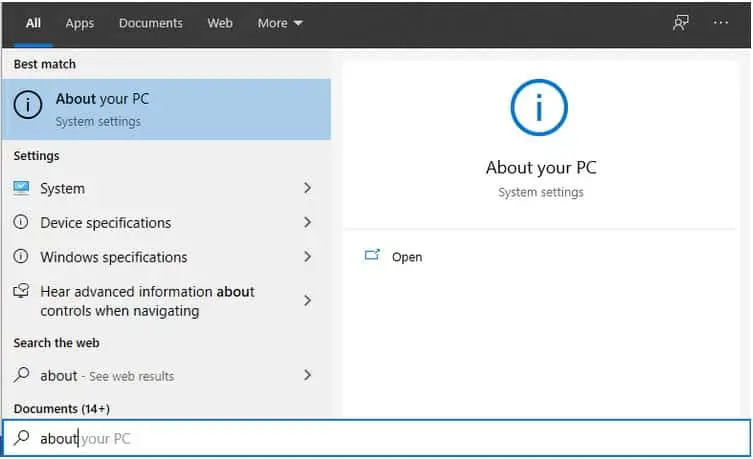
- After clicking there, a new window pops up, and you will find “Device specifications” on the right side of the screen;
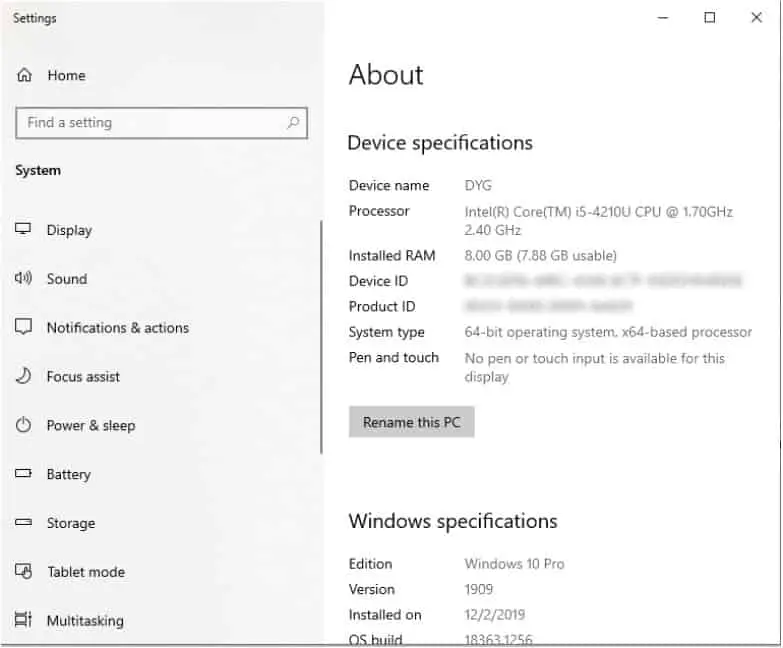
- Locate “Installed RAM” to see how much RAM you have on your PC.
How do I check how much RAM I have available?
Now that we know how much RAM you have installed on your PC, the next thing is to find out your RAM usage so you can have an idea of how you are using up your computer’s resources.
Most modern PCs come pre-installed with 4GB to 8GB of RAM. Some high-end machines may come with 16GB of RAM or even more.
So, basically, the general idea is that the higher the RAM your computer has, the faster and more efficient it will be able to switch between and handle multiple programs and apps.
And also, not everyone needs a lot of RAM or even has computers capable of taking on more RAM than the barest minimum.
So, if you want to find out your RAM usage, the best method is to do so through the “Windows Task Manager”.
Follow the steps below:
- Press “Ctrl + Shift + Esc” or “Ctrl + Alt + Del” keys;

- Navigate to the “Performance” tab and click on it;
- Click on the section titled “Memory” and tap it to highlight it as shown in the image below:
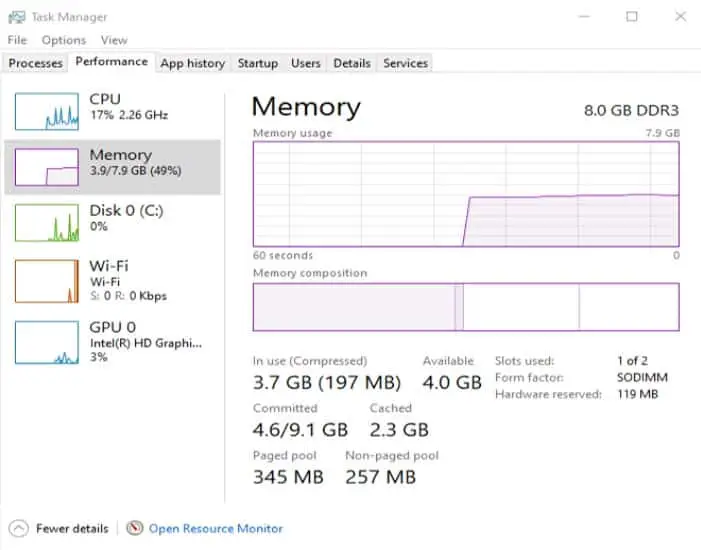
The graph in the image shows the current RAM usage and RAM performance on your PC.
If your RAM usage is above 70% while you are executing not-so-serious tasks or simple tasks, you should consider upgrading it.
Chances are those simple tasks might begin to slow down your computer soon and will give you an unwholesome experience.
However, in many cases, a high RAM consumption displayed in the Task Manager Memory window is usually a result of running too many programs and applications in the background.
Wrap Up
Having enough RAM on your Windows 10 PC is important for the best user experience. If your PC has slowed down, you should check your RAM usage and see if a RAM upgrade is possible.
Check out some of our other awesome articles:

