You’re struggling to remember your system login and want to discover how to bypass Windows 10 passwords?
Or do you just want to get rid of the hassle of typing a password each time you boot your computer?
If the above issues sound familiar, keep reading as we’ve created this guide for you to bypass Windows security checks.
Table of Contents
- How to bypass Windows 10 password
- Wrap up
How to bypass Windows 10 password
Windows 10 has a login option that serves as a door to protect your device from unwanted access.
Most users keep their Windows passwords easy as their work nature requires them to use their devices regularly.
On the contrary, some have to keep their Windows passwords strict as their devices contain private data, which requires additional security.
While remembering each device’s specific code, users occasionally tend to forget their Windows 10 password.
Moreover, guessing a forgotten password consumes more time and results in frustration.
Fortunately, there are several ways to bypass Windows 10 passwords, keeping the device’s data intact.
There are two solutions to counter the above-stated issues:
Bypass Windows 10 passwords (Known)
In case you want to deactivate the Windows 10 login feature permanently, the method to disable it is quite easy.
However, note that the process compromises the security of your device, making it easily accessible to anyone with a mere click.
There are two methods that allow the users to get rid of the admin password permanently. This includes the run dialogue box and PC settings.
How to bypass Windows password via the Run dialogue box
- In this method, you need to log in to your user account by using a known Windows password;
- On the main page, press the “Windows+R” keys simultaneously to open a dialogue box;
- In the dialogue box, type “netplwiz” and hit “Enter”;

- Select the default user account in the user accounts panel;

- A box containing three fields will pop up. Type your Windows 10 password and username (if required) and press “OK“. Once you do this, your provided local account will be able to enter into the device without login;

- Now, untick the option saying “Users must enter a user name and password to use this computer” and then select your desired login account;
- Click on “Apply” to save the changes;

- When you’re done making the desired changes, restart your computer to confirm.
This method is perhaps the most convenient method to bypass Windows 10 password.
How to bypass Windows password through Settings
If you find it difficult to remember the key “netplwiz” used in the previous technique to reset Windows password, there is an alternative option that involves PC settings to bypass Windows 10 login feature.
- Click on the “Windows” icon, followed by “Settings“;

- In Settings, navigate to “Accounts“;

- Now, choose the “Sign-in option” in the left pane. Select “Password” from the manage sign-in options;
- Next, tap on “Change“;
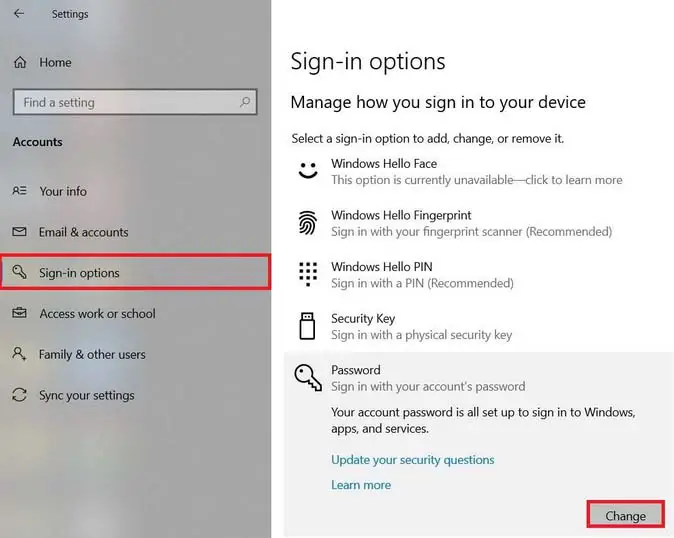
- A blue-colored window will appear on your login screen. Type your local account password, and click “Next“;
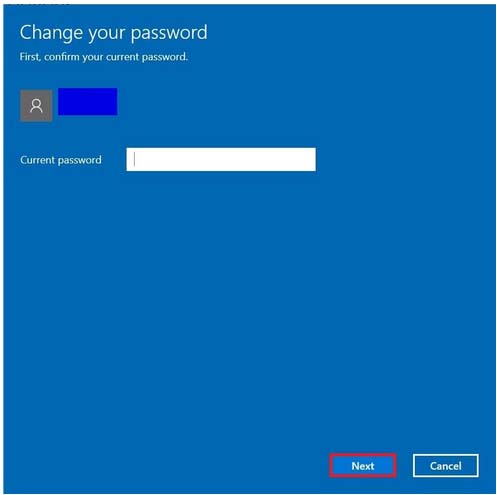
- It will lead you to the “Type new Password” option. Leave all three fields blank, and click “Next“;
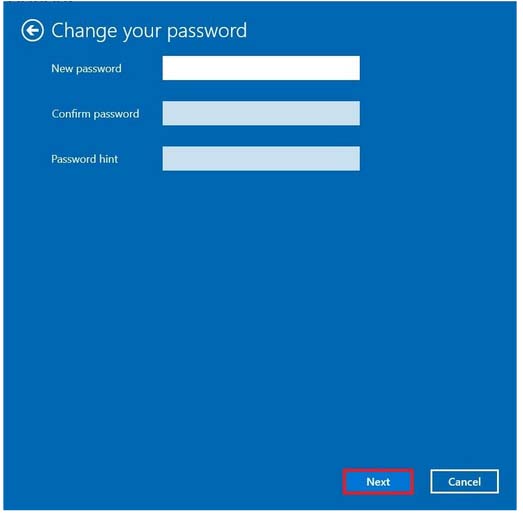
- Finally, select the “Finish” option to remove the login password option from your computer.
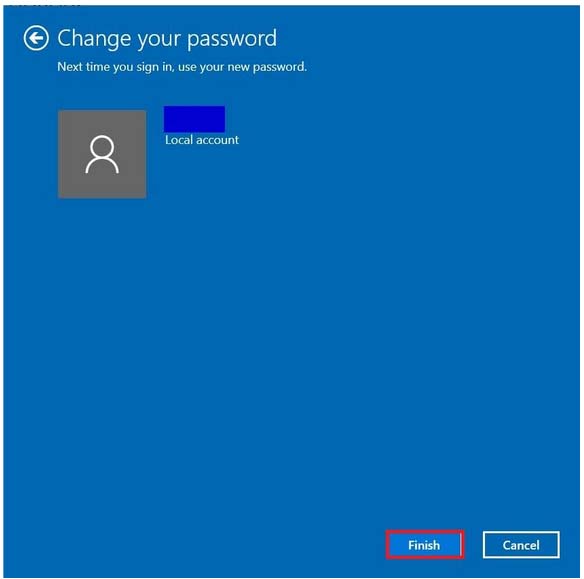
Bypass Windows 10 password (Unknown)
Another scenario that puts Windows users in hot water is when they forget their login password.
Below, we have listed two methods to bypass Windows security checks in case you have forgotten your login password.
Using Windows Server reset disk to bypass Windows login screen
To make the most of this method, you must first create a password reset disc as a backup alternative. You can use the previously made reset disc to get into your PC when needed. With the help of a disk, you can effortlessly bypass Windows 10 password login screen in the following way:
- To create a password reset disk via USB, insert a USB drive, and choose the “Begin Burning” option;
- Insert Password Reset disk on your computer;
- Next, you have to boot your Windows PC by pressing the boot key. After booting, select the user account for which you have just created a disk;
- In the following window, purposely type an incorrect admin password. Once you do this, reset Windows 10 Password wizard will run. Here, you don’t have to type the new Windows password, so leave the box empty instead;
- Click “Next“;
- Next, click “Finish” to complete the process.
Note: One key drawback of using a password reset disk to bypass Windows OS password is that the user must generate a reset disc first before diving into the actual process.
Bypass Windows 10 password through Microsoft Account
The most authentic way to regain access to your device is through your Windows 10 Microsoft account. The only shortcoming of this method is that it only works if you entered the security email or phone number while creating your Microsoft account.
Nevertheless, people use this method frequently since it’s simple and time-saving.
- First, you have to navigate to the Microsoft reset page;
- Select the “I forgot my Password” option;
- Choose the “Next” option, and a new window will appear with the label “Recover your Account“;
- You will have to provide the relevant information related to your Microsoft accounts, such as email, phone number, or Skype ID;
- Now, you have to give an alternative security number or an email. After that, you will be required to go through the process of typing a captcha for verification;
- Once the verification process is completed, Microsoft will send you a password reset link so you can reset password. A new page will open up if you follow the provided link;
- Finally, you can reset your Windows 10 password and click “Next” to finish the process.
Bypass the Windows 10 login password using installation media
Installation disk comes in handy when there is a need for a password reset. You can easily install the disk by downloading it from Media Creation Tool present on Microsoft’s official page.
- The foremost step is to boot the installation media. Insert disk on your Windows 10 computer and press the boot key to start the process. Once the booting process is completed, modify the boot order;
- After that, you must stop UFEI secure boot or boot from the disc;
- A black screen will appear with the option “Press any key to start boot from CD or DVD“. Tap any key of your choice to initiate the boot process. In case you don’t press any key, your Windows system will automatically boot using the hard drive;
- After the successful boot, a new tab will pop up with the setup format;
- Press the “Shift + f10” keys to run the command prompt;
- Modify the command. (For example, change the command from sethc.exe to sethc.cmd);
- Next, close the command prompt setup, remove the installation disk, and restart the computer;
- Press the “Shift” key 5 times consecutively to launch a command prompt but with administrative rights this time;
- Reset admin password with command prompt by replacing the username with the local account name;
- Finish the process and again start your computer to bypass Windows 10 password.
The above process is helpful to bypass Windows passwords for those who do not have security email or contact numbers.
Nonetheless, the major drawback of this entire process is that it is very time-consuming and full of technicalities.
Therefore, regular users may find it hard to reset passwords using this method without professional help.
Wrap up
We highly recommend you utilize the login feature in Windows 10 to protect your device from any unwanted access.
Removing Windows password leave the device vulnerable to all kinds of cyber-attacks.
However, in some cases, people might want to keep things simple by turning off the login option.
Hence, this article features five different methods that may be useful to Windows 10 users in various scenarios.
Furthermore, of all the methods listed above, the most reliable and convenient method to bypass Windows 10 passwords is to reset them using a Microsoft account.
Check out some of our other awesome articles:
- Removing Windows 10 password
- Checking up the CPU temperature in Windows 10
- Creating a restore point in Windows 10. How to do it?
- How to protect a folder with a password in Windows 10?
- Remove a Microsoft account from Windows 10: how to do it?
- Changing the language in Windows 10
- How to show the battery percentage in Windows 10?


