Stay tuned if you want to know how to block a program from accessing the internet in Windows 10. Windows Firewall is an application that comes pre-installed with Windows 10.
It is an important piece of software for your computer as it directly ensures the protection and security of your system.
Windows Firewall monitors and filters all information being received by the computer from the internet.
It blocks the software that is predetermined to be malicious and allows only the genuine.
As such, it provides an essential layer of security for your computer in addition to Windows Defender (the antivirus software that also comes pre-installed with Windows 10).
Windows Firewall was originally launched in Windows XP back in 2003. Almost two decades have passed and Microsoft has made it better and better.
These days, when you buy a new computer, you should turn on the firewall as soon as you start using it – if it is not already switched on by default.
What’s great about this software is that you can manually choose to block certain applications that you know are suspicious.
Even if some of them are safe, you can block them for other reasons. This is a quick and easy way to control what happens on your computer and what does not.
Table of Contents
How to block a program from accessing the internet in Windows 10
Let’s take a look at the steps involved in blocking programs in Firewall using Windows 10.
- On your computer, click on the search box toward the bottom-left corner of the screen and type “Firewall”. If you don’t have a search box, you can access the “Start Menu” and simply type “Firewall”;
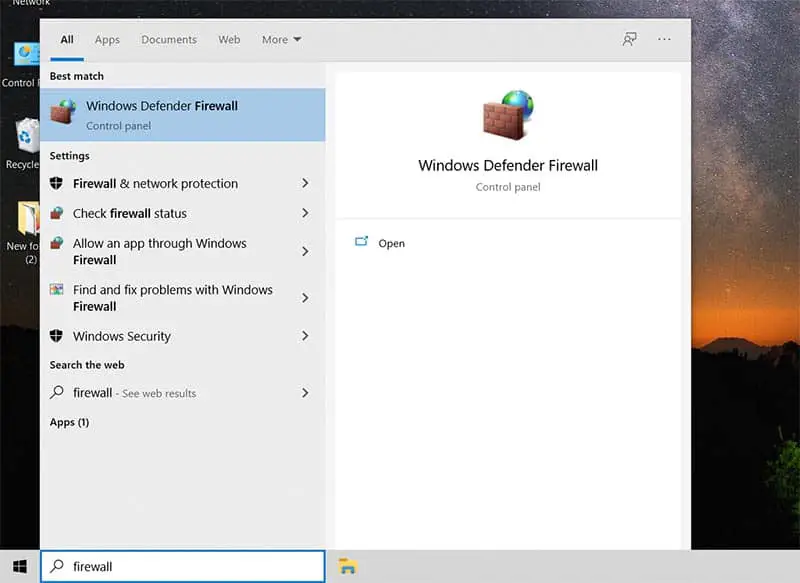
- You will see several search results in a list. Click on the “Windows Defender Firewall” option;
- A new window will open up where you’ll be able to see the status of your connection with your home or office Wi-Fi (a private network). This page will also inform you if your Windows Defender Firewall is enabled or disabled;
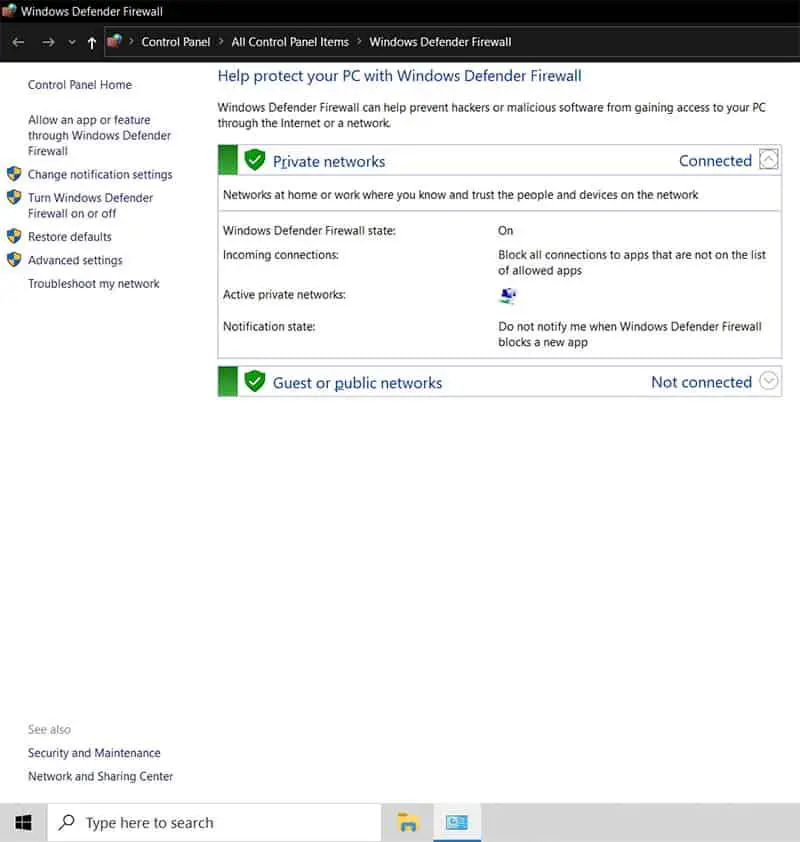
- Next, click the option saying “Allow an app or feature through Windows Defender Firewall” – on the left sidebar of the page;

- This will open up a new page where you will see a list of apps and services that are installed on your computer. If this list is greyed out, you might need to click on “Change settings” before proceeding further;

- Now, on this list of apps, you need to find the program that you want to block from communicating with the internet. You can simply scroll through the list for this purpose. Then, tick the check box on the left side of the program’s name to block it (if it has a tick mark on it). This will effectively block the program. When you want to unblock it again, just untick the checkbox;

- On the right side of the program’s names, you will find two columns named: “Private” and “Public”. Private relates to connecting to the Wi-Fi network of your home or office where you can trust the connection and the people using that network. Public relates to the Wi-Fi network that you would generally find in public places like cafes and airports. These are usually less secure. So, you can choose to allow program access to only private networks while blocking its access to public networks. This can potentially make your computer more secure. Typically, you should do it when the program in question deals with sensitive information;
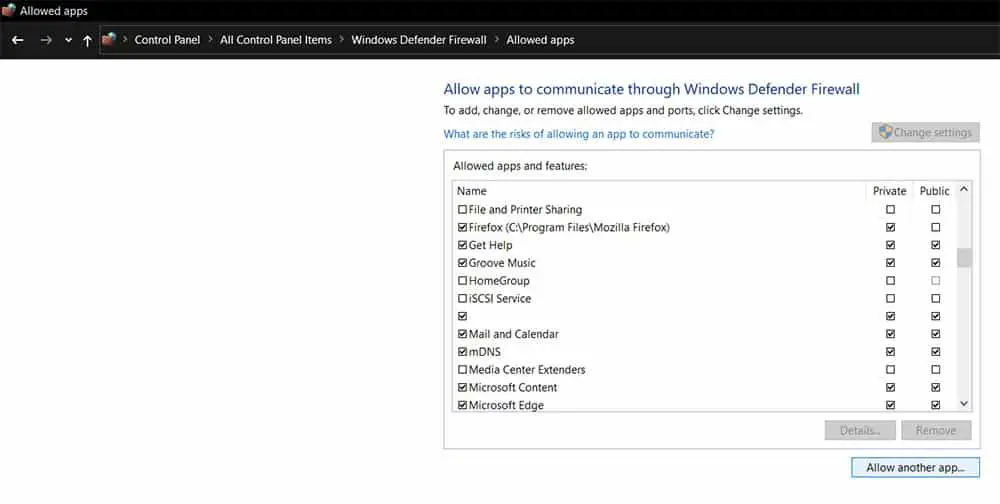
- If the program you want to block in Firewall isn’t on this list, you can click on the “Allow another app” button. This will allow you to manually add that program to this list. To do it, you will need to browse the location of the program file on your system and then click “Add”. Then you can follow step number six above.
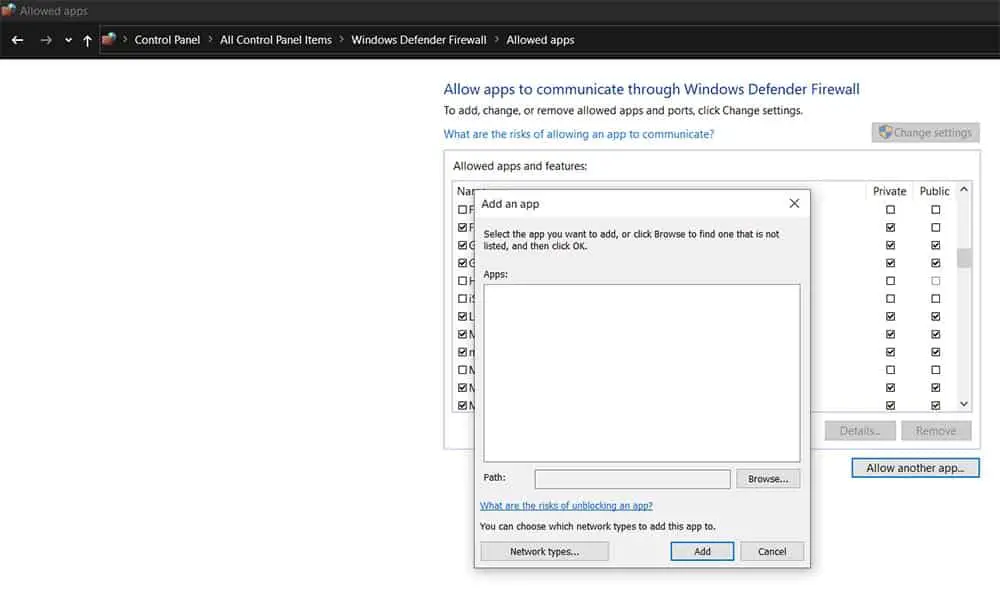
Wrap Up
Windows Firewall is an important built-in Windows 10 software. Microsoft has refined it and made it much more effective over the years.
It plays a critical role in monitoring and filtering out malicious programs. This safeguards your computer so you can have peace of mind.
Now that you know how to block programs in Windows 10’s firewall, you can choose to manually restrain certain applications from accessing the internet.
It can further improve the security of your system.
You can even fine-tune the settings to allow access to only private or public networks for intended applications.
Check out some of our other awesome articles:
- Turning on/off Airplane Mode in Windows 10
- How to run programs as administrator in Windows 10?
- Problems with Photos app in Windows 10 – How to fix?
- Where is the Windows dump file located?
- Windows 10 Recycle Bin location
- How to hide the Recycle Bin icon
- Emptying the Recycle Bin on Windows 7, 8, and 10
- Changing the Recycle Bin icon on Windows
- Taking screenshots of videos (YouTube and others)
- Changing the screenshot destination on Windows 10
- Tips on how to use the Windows 10 Snipping Tool shortcuts
- Taking screenshots without using the PrtScr Key
- How to take screenshots of just one screen in a 2-monitor setup
- Using the Snipping Tool in Windows 10
- Taking screenshots in Windows 7 without the Snipping Tool
- How to screenshot entire pages in Google Chrome


