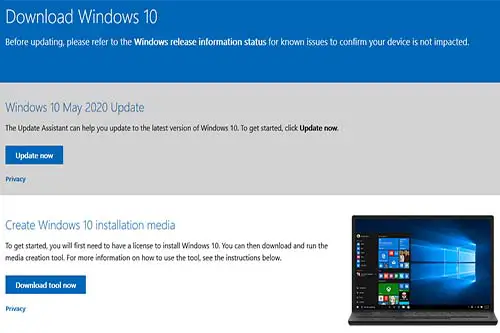Everyone running a genuine version of Windows 7, 8/8.1, and 10 can upgrade to Windows 10. But how do I permanently get Windows 10 for free?
Support for Windows 7 ended already, which means Microsoft wants every user to upgrade to Windows 10 to keep their devices running with the latest security patches and fixes.
And despite Microsoft having, in theory, stopped free upgrades from Windows 7 and 8/8.1, that capability is still working today and you should take advantage of it.
Table of Contents
How do I permanently get Windows 10 for free
Upgrading to Windows 10 for free is a fairly easy and straightforward process. Following is a step-by-step guide on how to do it.
Before diving into the steps, first, let’s have a look at the bottom right corner of your Windows home screen and see if there is any message showing there with the indication that you should “Activate your Windows”.
If there is no such message, then you are good to go and proceed to the Windows 10 upgrade. However, if that message is showing, it means that you will first require a new license key to activate Windows. It can be done before or after updating to Windows 10.
Activate Windows
Note: Windows 7 and 8/8.1 users can follow this Microsoft official guide to activate their Windows.
Follow these steps to activate your Windows at this stage:
- In Windows 10, right-click on your desktop and then click on the last option: “Personalize”. You will see a prompt saying you need to activate your Windows before you can personalize your PC;
- Choose “Activate Windows now” and you’ll get to another window;
- There, click on “Change product key” and enter a valid key in the provided dialogue box;
- Click “Next” and Activate your Windows.
Congratulations! It was this easy to activate your Windows. Now you can upgrade to the latest version of Windows 10.
Upgrade to Windows 10
- Go to Microsoft’s official website and under “Create Windows 10 installation media” click on “Download tool now”;
- Access your downloads folder, double click on the downloaded file and a dialogue box asking if you want to allow the app to make changes to your device will appear;
- Click “Yes” and in the next page choose “Next”;
- Accept the “Applicable notices and license terms”;
- You’ll be asked to upgrade the existing PC or to create an installation media to use on another PC. Choose “Upgrade this PC now” and click “Next”.
Note: You will require an internet connection to proceed with the installation process.
- A progress bar will appear as it will start preparing the download;
- A window showing the “Applicable notices and license terms” will appear, click on “Accept”;
- Let the download process complete until it reaches 100% on the progress bar and then clicks “Next”.
Note: It may take up to 1 hour depending upon your internet connection and your system hardware.
- After the downloading process, a “Ready to install” message will appear on a new window. Windows 10 upgrade is ready to install now. Just click “Install”;
- Windows 10 installation will now begin. That process usually takes about 1 hour, depending on your hardware.
Note: Your PC might restart several times during the installation. It’s very important to let the installation complete by itself, do not take any action nor restart or shutdown your PC.
- Congratulations! You have successfully upgraded your operating system to the latest version of Windows 10!
Wrap Up
This is the most convenient way of upgrading to the latest Windows 10. Remember we activated our Windows in the first step? If you skip that procedure, then you would be noticing that after upgrading the Windows, the “Activate your Windows” message is gone.
However, it will appear again, and updates may be discontinued in the future. You will get daily notifications to activate your Windows. We strongly recommend you activate Windows as soon as possible
Frequently Asked Questions
Can I update Windows XP to Windows 10 for free?
Unfortunately no. Windows XP upgrades to Windows 10 for free download are not possible. If you’re still running an old machine with Windows XP, there is no way you can legally install Windows 10 for free. You’ll have to buy yourself a new Windows 10 license.
How to upgrade from Windows Vista to Windows 10 for free without CD?
It is not possible to do so. You can only update to Windows 10 for free if you’re running a genuine version of Windows 7, Windows 8, or Windows 8.1. Windows Vista is not supported for the free upgrade.
Can I upgrade from Windows Vista to Windows 7 for free?
No. There is not any legal way you can update to Windows 7 or any newer version for free if you’re running Windows Vista.
Check out some of our other awesome articles: