You’re about to start using it but ? Can you ditch the USB cable? Today you’re going to learn the answer to this doubt.
was designed to reduce the risk of an accident when using your mobile ‘s features while driving.
The works by turning your display into a modified version of your that allows you to play music, check your text messages, and navigate, using voice control.
It is compatible with major apps, including WhatsApp, Spotify, and Waze. That way, you don’t need to look at your phone’s display.
While used to require you to connect your to your by a , you can now use without a cable, thanks to .
Yes, you can use without a , by activating the present in the . In this day and age, it’s normal that you don’t thrive for wired Android Auto.
Forget your car’s and the old-fashioned . Ditch your to your and take advantage of . for the win!
Wireless Android Auto: can you use Android Auto without cable?
Table of Contents
- Android Auto with Bluetooth: How to set up Android Auto wireless on your car
- Why is Android Auto so popular?
- Is Android Auto a phone app for Android or iPhone too?
- Wireless dongle for Android head unit
- Frequently Asked Questions – FAQs
- Does Android Auto work over Bluetooth?
- Can I use Android Auto without a USB cable?
- Do you need a special cable for Android Auto?
- How to make your car’s Android Auto Wireless. Is it possible? Let’s say you have a phone that meets the requirements for Wireless Android Auto. However, if your car doesn’t offer that feature. Luckily, many pocket-friendly options are available to turn your Android Auto wireless. Numerous adapters can add wireless functionality to your car’s existing Android Auto. Adapters like Carsifi, AAWireless, and Motorola MA1 Wireless Android Auto Adapter are plug-and-play devices that are cheap and user-friendly. However, Motorola MA1 is often lauded as the best and easiest to use, based on user reviews. To use Android Auto Wirelessly using the Motorola MA1 Adapter, please follow the steps below: Plug your Android Auto dongle into the USB port present in your car’s head unit; Next, connect your phone to the device using Bluetooth; Finally, follow the on-screen prompts to set your Android Auto up – yes, it is that simple! ? For Carsifi and AAWireless, the steps are the same except for one pre-requisite. First, you need to enable Android Auto developer options through the Android Auto settings on your phone. Next, add wireless projection to the settings through the developer settings. What can I do if my car does not feature the Android Auto functionality? If your car does not offer Android Auto, there are plenty of options. Yes, you read that right! You can add Android Auto functionality to almost any vehicle with the help of some devices. There are two primary options to get Android Auto functionality in your car. First, you can take the cheaper option to install some tablets or GPS-style devices that support Android Auto and use your phone safely on the road. As it is cheaper to install a tablet with Android Auto compatibility, it does have its limitations. However, you can even install these devices on your own. You can learn more about installing Android Auto here. There are some devices from IYING that are affordable, and you can select one according to your budget and preference. They will get the work done with the full functionality of Android Auto and are cheaper than specific head units. So you can choose this option if you are very tight on budget and still want to take advantage of Android Auto in your car. Alternatively, you can go through a more expensive route and buy a new head unit for your car. We recommend going with this option. Instead of purchasing a cheaper device with some limitations that will look a bit awkward on your car’s dashboard, it is better to spend a little more and completely change the car’s infotainment system. For head units, there are plenty of devices ranging from $300 for more basic ones to more than $1000 for higher-end units. Kenwood, Alpine, and Pioneer are among the most reputable head unit manufacturers. If you want to research more about head units, this article presents a good overview of all popular devices along with their pros and cons to help you reach an informed decision. Final thoughts on wireless Android Auto
Requirements to running wireless Android Auto (without a data cable)

Any Android phones manufactured in the last two years should be able to support Android Auto Wireless.
However, you can find below the specific requirements for running Android Auto Wireless:
- Samsung Galaxy or Google Pixel devices with Android 10 or higher;
- Some Samsung Galaxy devices (Galaxy S8, Galaxy Note 8) running Android 9 or higher;
- An Android phone with Android 11 or higher;
- All devices must support 5 GHz Wi-Fi for the wireless connection.
We’ve also compiled a more comprehensive and detailed list of Android Auto phone requirements for you.
Wireless Android Auto supported vehicles
You will also require the cars to feature an Android Auto wireless head unit or a compatible infotainment system that is able to run Auto Android and has a Wi-Fi feature.
Unfortunately, there is no support for Android Auto over Bluetooth, as those connections do not feature enough bandwidth to support Android Auto, discarding the possibility of using Android Auto with Bluetooth.
Android Auto Wireless is now available in 34 countries as opposed to the selected few regions it was available initially.
Android Auto with Bluetooth: How to set up Android Auto wireless on your car
If both your infotainment system and your phone are capable of using Android Auto Bluetooth, you can download the app from the Google Play Store and set it up while going through the following steps:
- Connect your phone to the car’s head unit with a USB cable (You will require a cable for the initial set-up even if you’re using wireless Android Auto);
- Follow the procedure displayed on-screen to complete the initial set-up;
- Disconnect the USB cable;
- The next time you start your car, Android Auto Wireless will automatically connect your phone to your .
Why is Android Auto so popular?

There is no doubt that Android Auto is extremely popular among drivers.
One of the reasons for that is the growing number of compatible apps on your device that will work with Android Auto too.
Here are a few reasons for its popularity:
Voice commands
This feature is what makes Android Auto Wireless such a popular choice among drivers and it is also the best part about the Android Auto Bluetooth Wireless system.
You will not need to take your eyes off the road or your hands off the steering wheel to use it.
Voice commands via Google Assistant will let you control the app without the need to touch the screen. You just have to say “Ok Google” or “Hey Google” before giving it a voice command.
You can ask it to make a call, compose a text, play any artist or album from the music app of your choice, and also search for information online.
Navigation system
This is perhaps one of the most useful features available on Android Auto Wireless. There are big chances that the built-in GPS present in your car is not very reliable or is already outdated by now.
While using Android Auto, you can pull up Google Maps onto your car display and use it for navigation.
Google Maps also has a feature where it will re-route you to the next best route in case of traffic. Android Auto Wireless is also compatible with Waze.
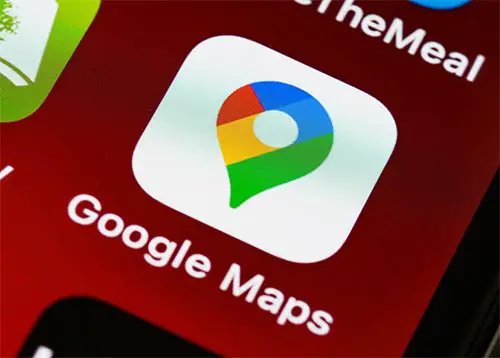
Music
Android Auto Wireless connects to your audio system via Bluetooth. Yes, Android Auto over Bluetooth. It allows you to play your favorite music over the car stereo system.
Almost all major music apps, as well as iHeart Radio and Pandora, are compatible with Android Auto Wireless. You can also listen to the car radio, E-books, and podcasts on the go, with Audible.
Messaging and calls
Android Auto without cable revolutionized texting while driving by reading out incoming texts and allowing you to reply to them via voice control.
You won’t have to take your hands off the steering wheel at any point. You can also send an automated customized response such as “I’m driving”.
If your car isn’t moving, you will also be able to see the message displayed on the Android Auto unit.
You can make calls by either tapping the phone icon present or using voice control to pull up a contact from the address book.
Intuitive UI
Once Android Auto Wireless has been connected to an Android Auto head unit, it will display a modified and intuitive version of your phone screen.
The icons and cards shown on the are large and easy-to-read, showing you all your important notifications, including, your default music app, names of recent texts and calls, driving time estimates, and even the weather.
These cards will also arrange themselves based on relevance. There are virtual buttons to get you to the phone, music, and navigation apps, on the bottom of the home screen.
Is Android Auto a phone app for Android or iPhone too?

Android Auto is an app specifically designed for Android devices. It can’t be used on an iPhone. Likewise, Apple Carplay cannot be installed on Android devices.
It’s important to mention that there are double CarPlay / Android Auto infotainment systems added in some cars, and those will let you pair and use the system of your choice.
Wireless dongle for Android head unit
Bear in mind this dongle doesn’t allow wireless connections to factory Android Auto units. It will probably only work on an Android aftermarket stereo.
To ensure the desired compatibility and check out the updated product information on Amazon, please click the image below:
Frequently Asked Questions – FAQs
Does Android Auto work over Bluetooth?
No, unfortunately not. Although Android Auto was recently updated to include wireless compatibility, this is achieved via a Wi-Fi connection.
The majority of phones and car radios sync up via Bluetooth, so it’s a strange stray from tradition.
In order to successfully hook up, you’ll need a compatible phone from the list provided here and a Wifi compatible stereo system.
If your car does not come with one, you can get an aftermarket model – Android recommends Kenwood, JVC, or Pioneer for the best results.
However, you still need to plug your phone in using a USB cable in order to complete the setup process, as this allows for the wireless capabilities of both your phone and your car radio to sync up together and recognize they’re hooked up to the same network.
Once this initial setup is done, however, your phone will automatically connect to your car radio when you hop into the driver’s seat, with no need for wires or plugging anything in. It’s just the first time that you need a cable!
Remember: your phone needs to be running the software Android 6.0 or above in order to use Android Auto, and you’ll have to have downloaded the app before getting behind the wheel because these devices don’t come with it naturally.
Any phones already running 10.0 or higher will automatically have the Android Auto software installed and should be good to go right out of the box.
Basically, if you have an Android device released in the past year, everything is already ready.
Android Auto’s support page also states that “any smartphone with 11.0” is going to be able to power Android Auto wirelessly.
That is, provided you have a phone and a car stereo that supports 5GHz Wi Fi… otherwise, it’s USB for you!
Given that the app is designed to make your phone easier and safer to use while you drive, connecting via a wire isn’t going to be too inconvenient.
You shouldn’t be messing around with the phone whilst you’re driving to begin with!
The whole purpose of the app is to encourage hands-free phone control or allow you to easily change the song or answer a phone call by swiftly hitting a button on your vehicle’s touch screen radio rather than scrambling for your cell in an illegal fashion.

Can I use Android Auto without a USB cable?
Yes – once you’ve followed the initial setup procedure, that is. When you use Android Auto for the very first time, you’ll need to plug your phone into your car directly, in order to manually sync up the wireless connections between it and your radio.
As soon as that’s all done, just navigate to the app’s settings and activate the wireless mode.
After that, every time you get into your car your phone and radio should automatically sync up. Provided you haven’t disabled Android Auto, of course.
Remember, there are several things you need to ensure your phone, car, and stereo are compatible with Android Auto’s wireless mode:
- An Android cellphone running Android 9.0 Pie or more recent software;
- An Android-compatible wireless headset connected to your car AND/OR;
- A compatible radio system that has Wi-fi capabilities enabled,
Where for instance other phones and radios can sync up over Bluetooth, Android Auto requires a stronger connection with more bandwidth, which has led to some confusion. Only Wi-fi-enabled devices are suitable for use with this software.
All you need to do to set things up is plug it in and follow all of the steps that appear on-screen – if your phone is already paired up to your car stereo via Bluetooth, you should be able to enable auto-launch for Android directly from the app.

Do you need a special cable for Android Auto?
Nope, just the standard USB charging cable that came with your phone, or if you’re lucky enough to drive a super modern car, you might be able to use a faster and more reliable USB-C model. Either way, an average cord is perfect.
Samsung provides a high-speed fast charging cable with every single phone it sells nowadays, so if you have a Galaxy or similar device from the last couple of years then that cord is perfect for use with this software.
That said, the better the quality of the cable, the stronger and more stable your connection will be if you’re hooked up using a cable. Wires less than six feet long are best, as is avoiding cable extenders and those without the USB icon.
Likewise, if your car and phone are compatible with USB-C connections, you’ll find that the USB-C cable runs things smoother and with less interference.
It’s not that big a difference between the two, so don’t sweat it too much if not.
However, provided you have a compatible cellphone, car radio, or wireless headset with Wi-Fi capabilities, you can also use Android Auto wirelessly.
You’ll need Android 9.0 or later in order to run it, and your devices must be listed on their website.
Initial setup still requires a wire, but once you’ve synced up the radio or headset and your phone via the connection, you can go to settings and select the Wireless Connection option.
That way, your phone will automatically connect when you’re in the car!
This has nothing to do with your phone’s Bluetooth connection, as Android Auto requires a stronger bandwidth and therefore utilizes Wi-Fi when hooked up wirelessly.
You can leave it turned off and save yourself some battery!
It’s also worth noting that poor-quality USB cables will lead to plenty of issues, from disconnecting your music to crashing the app and straight-up un-syncing all of your devices, so that dollar store or Wish.com phone charger isn’t going to cut it.
Remember, if your phone is running on Android software 9.0 or above, it will automatically come equipped with the Android Auto app.
Otherwise, you’ll need to search for and download it in the Samsung or Google Play store.

How to make your car’s Android Auto Wireless. Is it possible?
Android Auto is a great choice for people who need to use their phone while driving, as it is safer and more convenient.
Wireless has gone even further in the easiness of use, by allowing the driver to use Android Auto without a USB cable.
With the launch of wireless Android Auto (wireless AA) head units, the process became easier and less cumbersome, making it perfect for people on the go.
Check out some of our other awesome articles:
- MirrorLink or Android Auto?
- What is Android Auto
- How to install Android Auto in a car
- How to play videos with Android Auto
- Watching Netflix in Android Auto
- Adding apps to Android Auto
- Android Auto phone list
- Setting up Android Auto home screen
- Android Auto – Do I need a data plan?
- Android Auto in VW Golf
- Android Auto in BMW models

