Throughout this article, we will explain to our readers how to download WhatsApp on Android, PC, and iPhone. WhatsApp is the worldwide messaging leader with more than 2 million global users by 2021.
It has been experiencing outstanding growth since its release in 2009, and it doesn’t seem to be stopping anywhere soon.
This app was designed to run on mobile phones and tablets, both Android and iOS, but you can also access it from your PC.
WhatsApp offers a convenient web version that you can use on your computer as long as your mobile device remains connected to the network while you’re using the app.
But, is it easy to download WhatsApp for every platform? Stay with us to find out all about it!
Table of Contents
How to download WhatsApp on Android, PC, iPhone, and iPad
As we stated before, WhatsApp is available both for Android and iOS devices, and there is also a convenient Windows version that you can run on your computer.
Downloading the messenger is not a tough procedure, although each mentioned platform requires a different method to get it running. We’ll get into that right away.
How to download WhatsApp on an Android phone
We’re starting with Android phones as this is the number one platform where this messenger is used. To download and install WhatsApp follow the steps below:
- Start by accessing the apps menu and opening the “PlayStore”;

- Once there, type “WhatsApp” in the search bar at the top;

- Then, the WhatsApp Messenger installation page will open. Click “Install”. It will automatically start downloading the required files and then the installation will start;

- Wait for de the installation procedure to conclude. Afterward, the WhatsApp icon will be available in your phone’s apps menu. Just click it to launch the app!
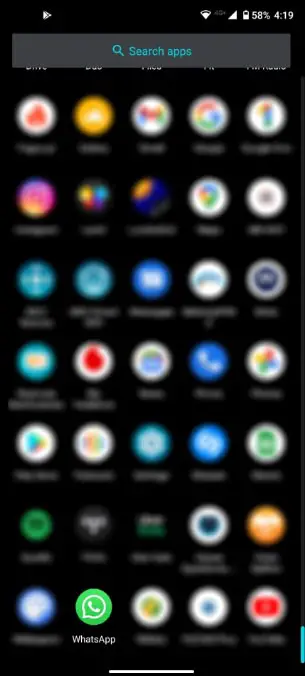
How to download WhatsApp on iPhone and iPad
iPhone users are also pleased to have this great app running on their devices. Next, we’re explaining how you can do it:
- Locate the App Store and open it;
- On the search box type “WhatsApp” and tap the result once it appears on the results;
- It will now be downloaded and installed on your iPhone;
- Then open it, set it up, and you’re ready to go.
Note: If you’re also willing to find out how to download WhatsApp on an iPad, you can apply the same procedure as for an iPhone as both share the same iOS operating system.
How to download WhatsApp on a PC
You can use WhatsApp on your PC with the requisite of having it previously installed on your Android device or iPhone, and only if your mobile device remains connected to the network while you’re using the app.
How to download WhatsApp for PC? You have two options where you can download WhatsApp to your computer. One is from the Microsoft Store, other is directly from the WhatsApp website.
From the Microsoft Store:
- Access the “Start Menu”;
- Type “Microsoft Store” and click the result;
- Tap “Search”;
- In the search bar, type “WhatsApp”;
- WhatsApp Desktop will appear as the first search result. Click it;
- Once on the WhatsApp Desktop download page, click “Obtain”.
From the WhatsApp website:
- Open your web browser (Chrome, Firefox, Edge, Opera, etc);
- Type www.whatsapp.com in the address bar;
- Click “Download”;
- Now select the button saying “Download for Windows (64-bit)”
- Wait for the download to begin and then run the installation file;
- You’ll be warned as soon as it’s complete and ready to use.
Note: Now that you know how to download WhatsApp on a computer, we let you know both versions will serve the purpose for the majority of users, however, we personally prefer the downloaded version from the WhatsApp website instead of the Windows app you can install from the Microsoft Store.
How to download WhatsApp on Mac
You can use WhatsApp on your Mac as long as your mobile device remains connected to the network while you’re using the app.
To download it to your make follow the steps below:
- Open your web browser (usually Opera);
- Type www.whatsapp.com in the address bar;
- Click “Download”;
- Click the text on the bottom of the page saying “Download for Mac OS X 10.10 and newer”;
- Wait for the download to begin and then run the installation file;
- You’ll be warned as soon as it’s complete and ready to use.
Wrap Up
Now that you know how to download the WhatsApp app you can start right now using the worldwide messaging leader.
Doesn’t matter if you’re using an Android device or an iPhone, or if you have a Windows PC or a Mac, WhatsApp has everything covered!
Check out some of our other awesome articles:


