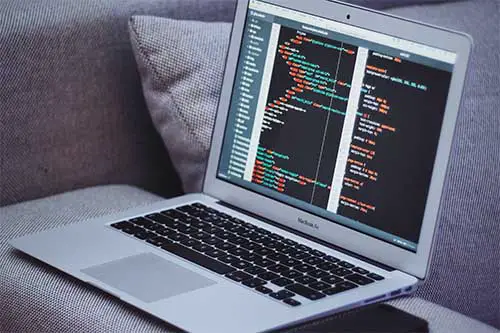How to clear Recents in Finder? The Recents folder in your Mac isn’t a typical folder that stores files. You can’t add to it because it automatically updates itself. Recents don’t clutter your computer, however, it is still handy to know how to clear it, especially for privacy reasons, if you share your Mac with other people.
In Recents, you will find a list of the last 10 apps you used and the last 10 documents you opened. More than anything, it can be used as a shortcut to find files that you have been working on recently rather than having to keep them all open.
Let’s look at a step-by-step guide on how to clear Recents, including apps, documents, and folders.
Table of Contents
How to clear Recents in Finder
Clearing Documents
To clear documents, follow the steps below:
- Begin by clicking on the Apple icon in the top left-hand corner;

- When you scroll down to Recents, a second window will pop up with your last 10 apps and documents. If you want to open one of them from here, place the cursor on it and click;
- If you want to clear your Recents, scroll down to the bottom where it says “Clear Menu” and click it. This won’t remove any of the files or apps from your Mac;

- Once you have pressed “Clear Menu”, you can go back to recent items and all of your options will appear in light gray. This indicates that the Recents have been cleared.

Clearing Apps
- Click anywhere on your desktop so that Finder appears next to the Apple Icon. Click on “Go”;

- You will see an option for Recents. This will take you to another window with a far more extensive list of your recent documents. You can also see the Option + Command + F for the shortcut;

- When you scroll down to Recent Folders, a list of the 10 last folders you opened. Scroll down and select “Clear Menu”. You will notice that Recents appears as one of the folders. This is because when you open Recents from Finder, it will open a Recents folder. Using the first method with the Apple icon only shows you a Recents list.
How to prevent files from appearing in the Recents
If you would prefer for certain files to not appear in Finder, you can adjust your privacy settings. We promise it is much easier than you are thinking! Take a look at the steps below:
- Go back to the Apple icon in the top left-hand corner and click on “System Preferences”;

- Once in “System Preferences”, look for “Spotlight”. It’s usually on the top row, third from the right. Click on Spotlight and a new window will open;

- There are two tabs in Spotlight: “Search Results” and “Privacy”. Choose “Privacy”;

- Now you can drag and drop your folders that you don’t want to appear in Finder. Alternatively, you can add them by using the + button. You will be prompted to click on the lock to prevent further changes.
Wrap Up
It might seem that you want to learn how to clear your Recents folder because you are trying to hide what you have been doing. Essentially, this is true and very sensible.
Many of our folders and files will have generic names that don’t give away any personal pieces of information, i.e. Photos.
On the other hand, people may save files based on the clients they are working for or other personal details. Some of which you may not want others to see if they open your Finder on Mac.
Check out some of our other awesome articles: